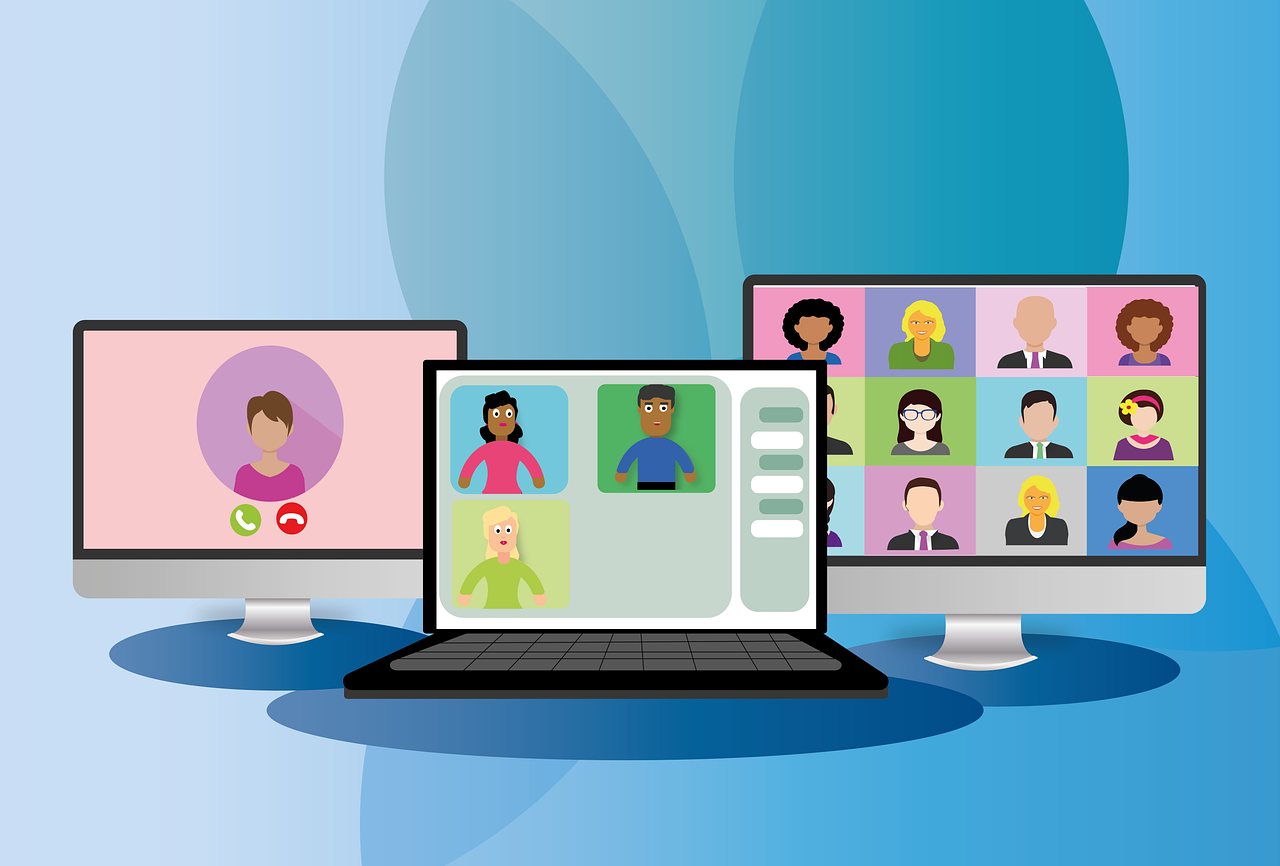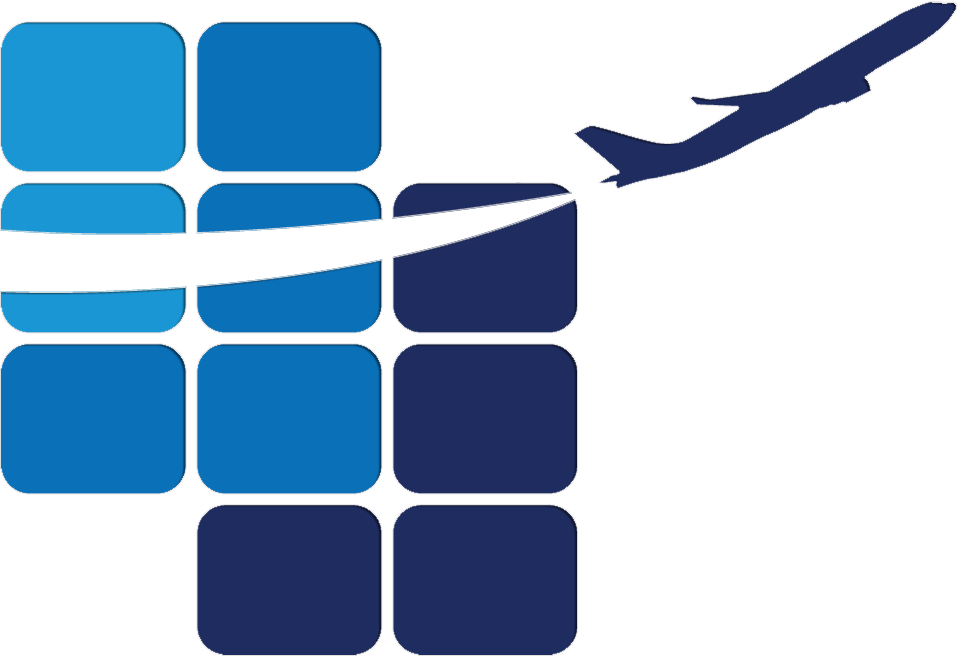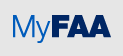- FAA
- Skillsoft
- IT Training
- Individual Development Plan
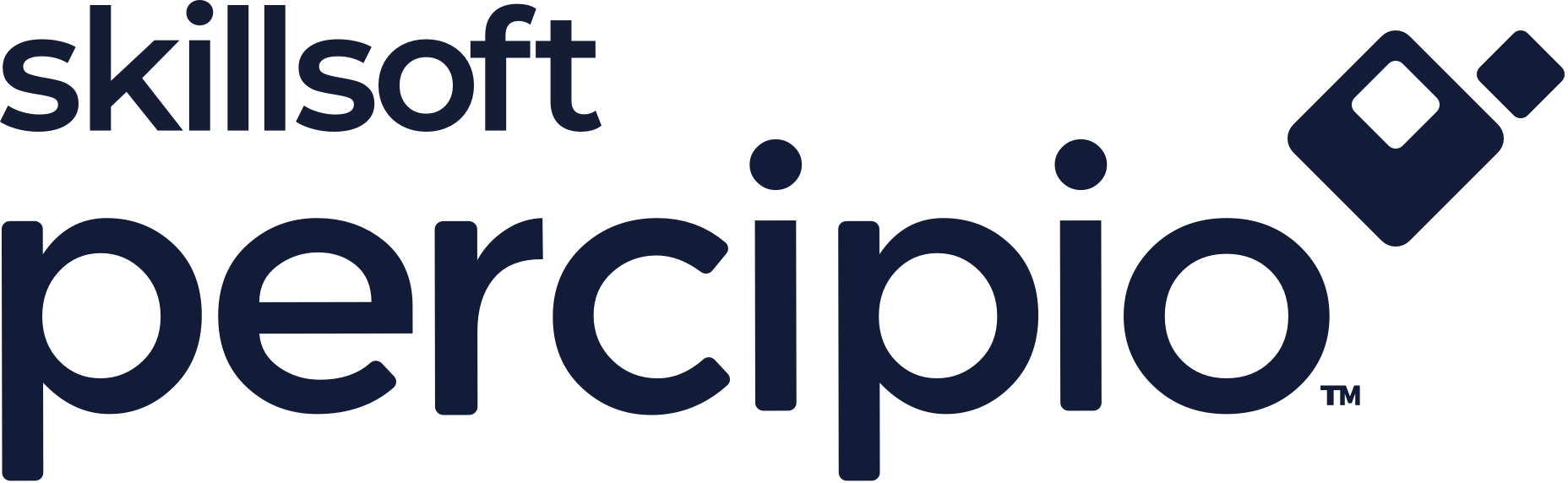
All FAA Employees have access to Skillsoft courses, books, videos, and audiobooks in eLMS as well as the Percipio application you can access on your computer, or your mobile device.
Percipio Learning
Percipio Reference Guides
System Requirements
Live Events
- September 14, 12pm ET: Chatter: The Voice in Our Head, Why It Matters, & How to Harness It
- November 9, 12pm ET: Decision Biases: Improving the Quality of Our Everyday Decisions
Aspire Journeys
Channels
Microsoft 365 Offerings from User Education & IT Advocacy
Federal Employees: Press the CTRL key and click the eLMS course number to register for the session of your choice in eLMS.
Click this link to access the eLMS login page. Search on the keyword "M365" to see all the M365 instructor-led classes.
Federal Employees and Contractors: Select the course in the course description below the calendar to register in MS Bookings.
| Weekly Schedule (excluding holidays) | |||||
|---|---|---|---|---|---|
| Time/Day | Monday | Tuesday | Wednesday | Thursday | Friday |
| 10am ET | Software Mentoring | Software Mentoring | Software Mentoring | Software Mentoring | Software Mentoring |
| 11am ET | FAA30070097: Getting the Most Benefit from Your Virtual Office | FAA30070115: Power Automate* | FAA30070105: Manage Shared Files in the Cloud | ||
| 12pm ET | Software Mentoring FAA30070113:* Creating Reports in Power BI (2 hours) FAA30070125:* Power BI - Publish, Share, and Refresh with Gateways |
Software Mentoring | Software Mentoring | Software Mentoring | Software Mentoring |
| 1:30pm ET | FAA30070099: Teams 101 | FAA30070102: Collaborate Using M365 Apps | FAA30070133: Adobe Acrobat Pro Foundations* FAA30070134: SharePoint KSN 2019 Foundations* |
||
| 2:30pm ET | Software Mentoring | Software Mentoring | Software Mentoring | Software Mentoring | |
| 3pm ET | FAA30070101: Use Channels to Manage Your Workflow* FAA30070135: *NEW Get Started with OneNote* |
FAA30070119: MS Forms/Polls* FAA30070130: Moving Files to OneDrive* |
FAA30070131: SharePoint Online Foundations* FAA30070129: RPA: Get Started with UiPath* |
||
*These courses occur bi-weekly.
Course Descriptions:
Click the session you want to attend and complete your registration through Microsoft Bookings (alternative to registering in eLMS above).
Software Mentoring: The User Education & IT Advocacy Branch provides one-on-one AND tailored group software mentoring sessions for you and your Team! Schedule a session today to get answers to specific software questions. You can also invite us to your staff meeting! We can recommend how Microsoft 365 apps, with Teams as the hub, can support your unique business practices.
Fundamentals
M365 - Getting the Most Benefit from Your Virtual Office: The M365 suite makes the virtual office a reality. Safely store your files in the cloud using the applications you choose that best fit your business needs. Enhance teamwork through collaboration tools. We will share some of our favorite tips to show you what's available, and we offer regularly scheduled classes for you to attend to get familiar with specific topics.
M365 - Teams 101:Take a tour of the Teams interface. We'll show you how to personalize your settings, make your notifications work for you, and navigate the apps integrated into Teams.
Collaboration
M365 - Collaborate Using M365 Apps: This session shares ways to collaborate in the virtual office. We'll share tips on using comments, conversations, task assignments, and versioning to get your workgroup collaborating like pros.
M365 - Use Channels to Manage Your Workflow: This session covers the features and functions of public and private Channels. We'll share some tips to give you ideas on how Teams can improve your workflow.
M365 - Manage Shared Files in the Cloud: Explore OneDrive, Teams, and SharePoint Online file storage and collaboration capabilities. We'll share the characteristics of each so you can decide how each option benefits your workgroup.
App-Specific Courses
NEW! M365- Get Started with OneNote: This session covers key features of OneNote. We will share tips for using OneNote as an individual user and as a collaborating Team to create and organize notes, ideas, and information. Use OneNote to create and format notes, organize content with sections and pages, and use tags and search functions. Maximize productivity and efficiency with OneNote. SharePoint KSN 2019 Foundations: In this course, we will share key features of SharePoint KSN 2019. We'll define different types of sites, as well as intended uses, governance, navigation, and search capabilities. We’ll look at how to collaborate with others using libraries and lists to manage and share information efficiently.
Adobe Acrobat Pro Foundations: This session guides you through opening, editing, and organizing PDF documents. You will also see how to protect your sensitive information with password protection and encryption.
M365 - Power Automate: Are repetitive tasks taking up too much of your time? Let Power Automate do the heavy lifting. Initiate approval processes, send email reminders/notifications, and create, update, and share files. With a wide range of connectors, Power Automate can help streamline your manual processes to save you time and stress.
M365 - Create Reports in Power BI: This session is designed for users who want to use their data to build stunning visualizations and reports in Power BI. Power BI Desktop puts visual analytics at your fingertips. Learn how to connect to data sources, manipulate and transform data, and build an interactive report to make data-driven business decisions.
M365 - Power BI - Publish, Share, and Refresh, with Gateways: Do you need clarification about on-premise data gateway and scheduling refreshes? This course aims to take the mystery out of these topics to ensure your reports are always up to date! After a quick review of publishing reports in Power BI Desktop, we’ll use the Power BI Service to create and manage workspaces to share reports and datasets. Finally, we’ll demystify the on-premise data gateway to create the data source connections needed to schedule automatic refreshes.
M365 – MS Forms/Polls: Gather information, guide processes, and take quick polls using Microsoft Forms. This session demonstrates how to use Polls in Teams meetings, Chats, and Posts; create, edit, collaborate on, and share forms; and view and generate charts .
RPA – Get Started with UiPath: Do you have UiPath installed and need help learning how to use it? We will share how the parts of UiPath work together to plan, design, build, manage, and deploy bots. We will demonstrate how to create a simple bot and share some components to familiarize you with its capabilities. We’ll also look at the tool to create a Process Definition Document (PDD) so you can register your bot and start using your Robotic Process Automation (RPA).
M365 - Moving Files to OneDrive : To reap all the benefits of M365, using cloud storage instead of local storage is essential. You can easily move your files from your local storage to OneDrive and verify that all your files made the move. Take advantage of cloud storage to enhance collaboration, increase file security, and allow access to your files from all your GFE devices.
M365 - SharePoint Online Foundations: SharePoint Online (SPO) Foundations provides an overview of SPO and how it differs from SharePoint KSN. We'll explore the two types of SPO sites and how to navigate them. Finally, we'll examine how SPO is the central repository for cloud storage and the methods to provide access and work collaboratively.
On-Demand Classes
On-demand classes are available to schedule for your team to spend time together understanding fundamentals and tailoring to your work practices. Please contact David P-CTR Williams or Kimberly CTR Cooper in Microsoft Teams to schedule a special session for your team.
M365 - Getting Familiar with M365: The FAA upgraded from Office 2016 to Microsoft Office 365 (M365). This session highlights many new features of the M365 suite and focuses on the upgrades that help us work together no matter where we are.
M365 - Posts vs. Chat: When should I use posts or chats? We'll give tips on formatting options, different communication strategies, and why to use one vs. the other.
M365 - Organize and Facilitate a Teams Meeting: This session covers scheduling a meeting, sharing your screen, managing your participants, and other organizer responsibilities.
M365 - Brainstorm with Whiteboard, PowerPoint, & Word: Whiteboards, flip charts, and sticky notes helped us resolve challenges together in face-to-face meetings. We'll explore how to visually gather and share information, images, and ideas in a Teams Meeting using Whiteboard, Word & PowerPoint. This hands-on course provides guided exploration to help you decide which tools best help your team resolve challenges.
Additional Information
- • The User Education & IT Advocacy Branch offers each session weekly (unless otherwise noted as bi-weekly), and you can register up to 60 days before the scheduled session.
- • We conduct all sessions in Microsoft Teams.
- • Federal employees can register via eLMS or MS Bookings and will receive credit in eLMS. Contractors can register via MS Bookings only.
- • Federal employees will receive a confirmation email from eLMS. Click the .ics file with the name of your session to add it to your calendar.
- • If you register in Microsoft Bookings, you will receive a confirmation email from Bookings. The session automatically populates your calendar, and you will receive a reminder one day before your scheduled session.
- • Supervisors can assign eLMS training to their staff.
- • Upon completion, please complete the eLMS survey so we can improve future experiences.
What is an Individual Development Plan?
How do I create an IDP?
Steps to the Career Planning Tool (CPT) supporting your Individual Development Plan (IDP) - This Job Aid leads the user through the thought processes, actions, and active hyperlinks to create an IDP, using the CPT resources and tools.
Can I download the IDP form without logging into eLMS?
If you work for ATO, their Line of Business (LOB) specific forms are located here and here.
For the ATO Sys Ops IDP form, it is located here.