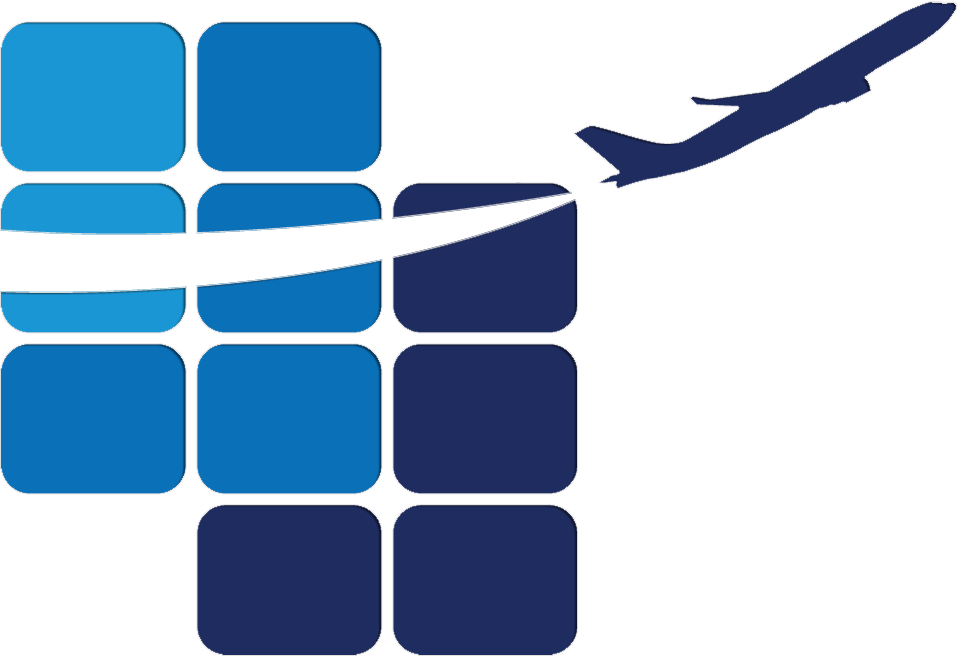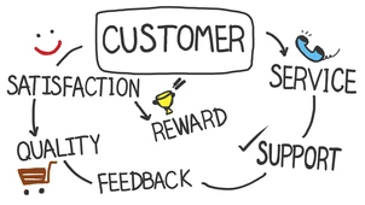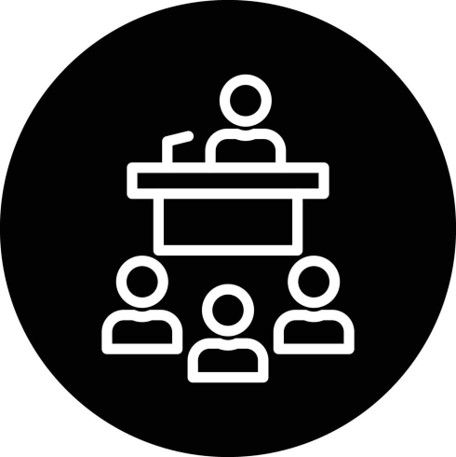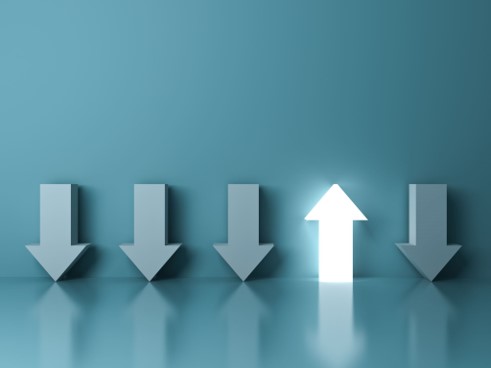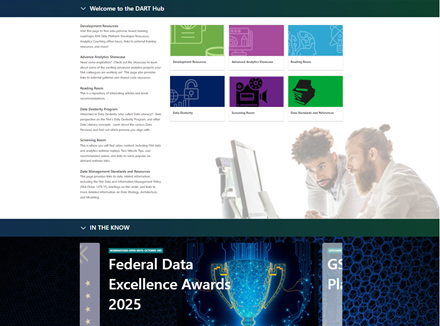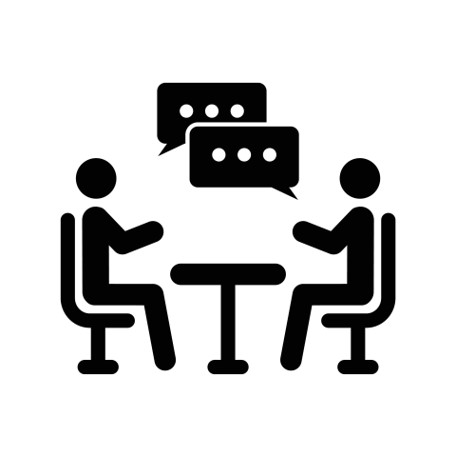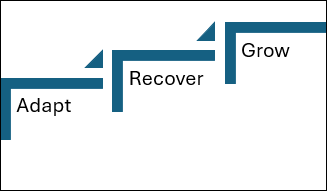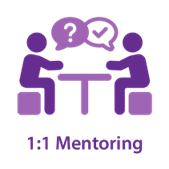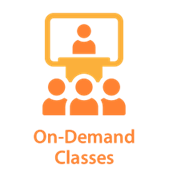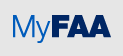- FAA
- Skillsoft
- IT Training
- Individual Development Plan
- STEM AVSED Outreach
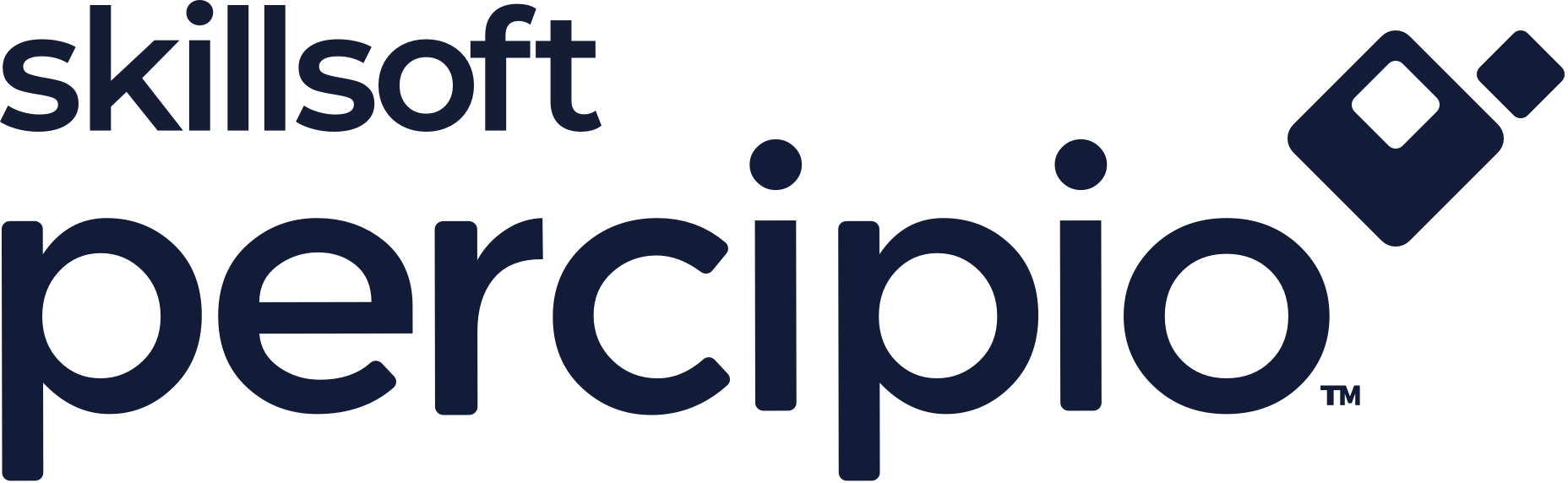
All FAA Employees have access to Skillsoft courses, books, videos, and audiobooks in eLMS as well as the Percipio application you can access on your computer, or your mobile device.
Percipio Learning
Percipio Reference Guides
System Requirements
Live Events
Aspire Journeys
Channels
Request Training Options to Meet Your Needs
Or Register for Our Recurring Instructor-Led Courses
• Federal Employees: Click the eLMS class number from the class schedule above - OR - log into eLMS and search by course by name or FAA number.
• Contractors: Please complete the FAA 4400-85 form.
1. Include the course number along with the title.
2. Enter a range of dates in the date field.
3. Complete the Justification to Attend Training section stating, “I would like to attend the next available session,” and include the reason you need training.
4. Identify your Primary Level 1 Administrator (PL1) from the PL1 Resources link.
5. Send the completed form to your PL1. They will enroll you in the next available session.
NOTE: If you are accessing the PL1 Resources link for the first time, please click Send Request to obtain access.
| Day | Time | Class | Description | eLMS ID |
|---|---|---|---|---|
| Mon | 12 PM ET (alternating weeks) | Power BI Work with Data Sources Power BI Publish & Share Reports |
Understand how to load, transform, and shape data in Power BI Desktop and use the Power Query Editor with basic DAX to prepare data to generate insightful reports. Keep data flowing seamlessly into your Power BI reports to experience real-time insights. |
FAA30070148 FAA30070125 |
| Tues | 11 AM ET (alternating weeks) | Communicate in Teams | Use Teams features to communicate effectively with others. | FAA30070145 |
| 1:30 PM ET (alternating weeks) | Tips for Teams Site Owners | Understand how to set up and customize a Teams site using key features to gain efficiencies as a Team. | FAA30070149 | |
| 3 PM ET (alternating weeks) | Get Started with OneNote | Recognize the power of OneNote's notetaking features. | FAA30070135 | |
| Wed | 11 AM ET (alternating weeks) | Power Automate | Let this tool handle repetitive tasks so you can focus on what matters. | FAA30070115 |
| 12 PM ET (alternating weeks) | Power BI Tell a Story with Visuals | Understand how to design and build an interactive Power BI report by selecting appropriate visuals, creating measures with DAX and applying slicers for effective data filtering. | FAA30070147 | |
| 1:30 PM ET (alternating weeks) | Collaborate in Teams | Use Teams features to collaborate effectively with others. | FAA30070102 | |
| 3 PM ET (alternating weeks) | Microsoft Forms | Recognize how you can use Microsoft Forms to gather information, guide processes, and take quick polls. | FAA30070119 | |
| Thur | 11 AM ET | AI Assistant Prompting for Beginners | Learn how to use AI safely and effectively within the FAA. Discover how AI works, its benefits, FAA policies related to AI, and easy ways to improve your workflow with prompt engineering skills. | FAA30070150 |
| 1:30 PM (alternating weeks) | Adobe Acrobat Pro SharePoint KSN |
Realize the basic capabilities of Adobe Acrobat Pro to navigate, revise, organize, and combine multiple PDF documents. Navigate SharePoint KSN to use its features to collaborate internally and externally. |
FAA30070133 FAA30070134 |
|
| 3 PM ET (alternating weeks) | SharePoint Online | Use SharePoint Online features and understand its integration with other M365 apps. | FAA30070131 |
Some classes occur bi-weekly, so be sure to check the Training Calendar for updates.
Recommended Learning Clusters:
| Learning Cluster | Benefits |
|---|---|
| • Communicate in Teams • Collaborate in Teams • Tips for Teams Site Owners • Get Started with OneNote • Acrobat Pro |
Together, these classes equip individuals and teams with the skills needed to communicate effectively, collaborate seamlessly, manage files securely, and handle documents professionally. By integrating these tools and skills, teams can work more cohesively, streamline workflows, and achieve their objectives more efficiently. These skills are particularly valuable in environments that rely on digital collaboration and remote work, where effective use of technology can significantly enhance productivity and teamwork. |
| • Power Automate • Forms • SharePoint Online • SharePoint KSN |
By learning these tools together, individuals and teams can build a cohesive system for automating workflows, managing data, and facilitating collaboration. Power Automate and UiPath provide automation capabilities, Forms offers data collection tools, and SharePoint serves as a collaborative platform for storing and sharing information. Integrating these tools allows your organization to optimize its operations, reduce redundancies, and improve overall productivity. |
| Power BI • Work with Data Sources • Tell a Story with Visuals • Publish and Share Reports |
Consider a 3-step approach to learning how to use Power BI: First, connecting to and managing data sources. Second, creating insightful visualizations. Third, sharing those visuals with others. Mastery of these skills enable individuals and organizations to make data-driven decisions, enhance transparency, and drive strategic initiatives based on robust data analysis. |
Got questions or need more details? Send an email to 9-FAA-IT-Training-Services@faa.gov.
What is an Individual Development Plan?
How do I create an IDP?
Steps to the Career Planning Tool (CPT) supporting your Individual Development Plan (IDP) - This Job Aid leads the user through the thought processes, actions, and active hyperlinks to create an IDP, using the CPT resources and tools.
Can I download the IDP form without logging into eLMS?
If you work for ATO, their Line of Business (LOB) specific forms are located here and here.
For the ATO Sys Ops IDP form, it is located here.
Where is the item in eLMS that will store my IDP?
Join the FAA's STEM AVSED Program and Inspire the Future of Aerospace!
Are you passionate about aviation? The FAA’s STEM AVSED Program needs dedicated employees like you to fuel its success and bring the wonder of aerospace to students across the nation. As an Outreach Representative, you’ll have the rewarding opportunity to introduce K-12 students to career paths in aerospace, nurturing their STEM literacy and inspiring the next generation of professionals who will shape our industry's future.
The FAA STEM AVSED Program is a Corporate Program, which means that outreach activities are supported through Order 1250.2B. ORs are authorized to participate in outreach during work hours if they have supervisor approval, and it doesn’t interfere with their ability to complete their required work duties.
Why Join?
• Be a Changemaker: Outreach Representatives (ORs) are the backbone of STEM AVSED’s mission. You will represent the FAA, connecting with students and educators to showcase the possibilities within aerospace.
• Professional Development: Foster leadership skills and form relationships with internal and external networks. You will also get to address industry workforce issues by conducting outreach events.
• Flexible Commitment: With varying time commitments, you can find outreach opportunities that work with your schedule—even if you’re balancing a busy workload.
Outreach Representatives Can Get Involved By:
• Visiting schools to give presentations or talks
• Mentoring students in STEM projects and competitions
• Presenting at local Career Days
• Hosting field trips to aviation facilities or museums
• Participating in community events and fairs and much more!!
Did You Know?
• Many young people are unaware of the exciting career opportunities in aerospace.
• The STEM AVSED program aims to introduce and inspire as many students as possible to pursue aerospace careers, including those who traditionally don’t have easy access to information about aerospace. This is crucial for developing the next generation of aerospace professionals and ensuring that the industry benefits from a wide range of perspectives and talents.
• Industry growth and retirements are creating new opportunities, meaning today’s students have a unique chance to join this field.
• Your outreach can help close the awareness gap and spark interest among students in pursuing aerospace-related careers.
Becoming an Outreach Representative
1. Discuss with Your Manager: Before participating, discuss your interest in volunteering with your manager to ensure their support and approval. For managers unfamiliar with the program, encourage them to contact the ARA-100 team at 9-APL-FAAEducation@faa.gov to learn more.
2. Begin Training: Open and complete the FAA Outreach Representative Training Course (FAA30202493).
3. Complete the Approval Process: Download and fill out the STEM AVSED Supervisor Approval Form. Once approved by your supervisor, send the signed form to 9-APL-FAAEducation@faa.gov.
Ready to make an impact? Start your journey as an Outreach Representative, where your passion for aerospace can ignite a world of opportunity for students everywhere. Together, let’s build a future where aviation dreams take flight!